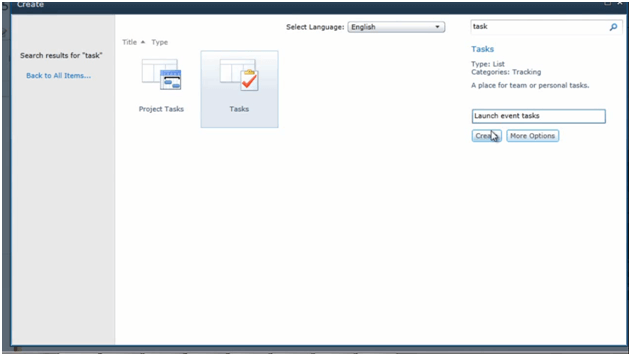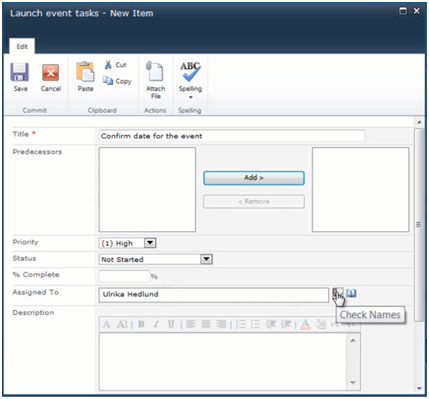How to create a shared task list?
Please note that this is a shortened, fast-speed video with the objective to give you a glimpse of ways in which you can improve your business productivity. The full video: “Plan an event using delegated team tasks ” shows you how to perform the steps in a slower, more user-friendly fashion.
How to create a shared task list in Microsoft SharePoint 2010?
To create a shared task list in SharePoint I’ll go to our team site and click “Site Actions”, “More Options” and search for “task”. Here I’ll select a simple SharePoint Task list.
I’ll name this “Launch event tasks” and click “Create”.
Now I have a task list with title of the task, who it’s assigned to, the status priority, etc. To create a new task, I’ll just click “Add New Item”, and I’ll type in the information. “Confirm date for the event”. I’ll set the priority for this task to high and I’m going to assign this to myself. So, I’ll just write my name and click on the “Check Names” box.
And then I’ll write a short description; “decide on a date for the event”. I can select a start date, which is today, and I’ll also decide a due date and for this, this needs to be done within two days. And then I’ll click “Save”. And there we can see the task, that it’s been assigned to me and the status of this task.
Sign up today to see more
Sign up for a membership today to get access to our full video library.