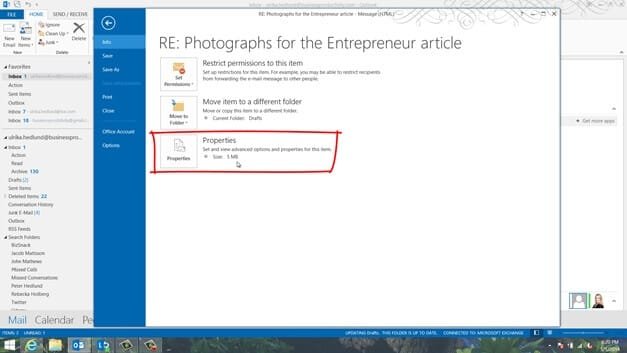How to email compressed pictures
To insert a picture in the body of an email click “INSERT” and then “Pictures”. I’ll select three photographs by holding down CTRL on my keyboard and selecting the images that I want.
As you can see the photographs are quite large. I’ll mark each image and reduce the height. I’ll do the same for all three photographs. If you look at the properties of this email, you can see that it’s 5 Megabytes which is quite large.
However, when you insert an image in the body of an email like I’ve done here it is automatically compressed when you send the email to reduce the size. If I go to my sent items and open up the email that I just sent, you can see from the properties that it was reduced to only 105 Kilobytes. So if you don’t worry about keeping the quality of your pictures you can insert them to the body of the email.
If you want to send an image and you don’t want Outlook to alter the quality you need to insert it as an attachment