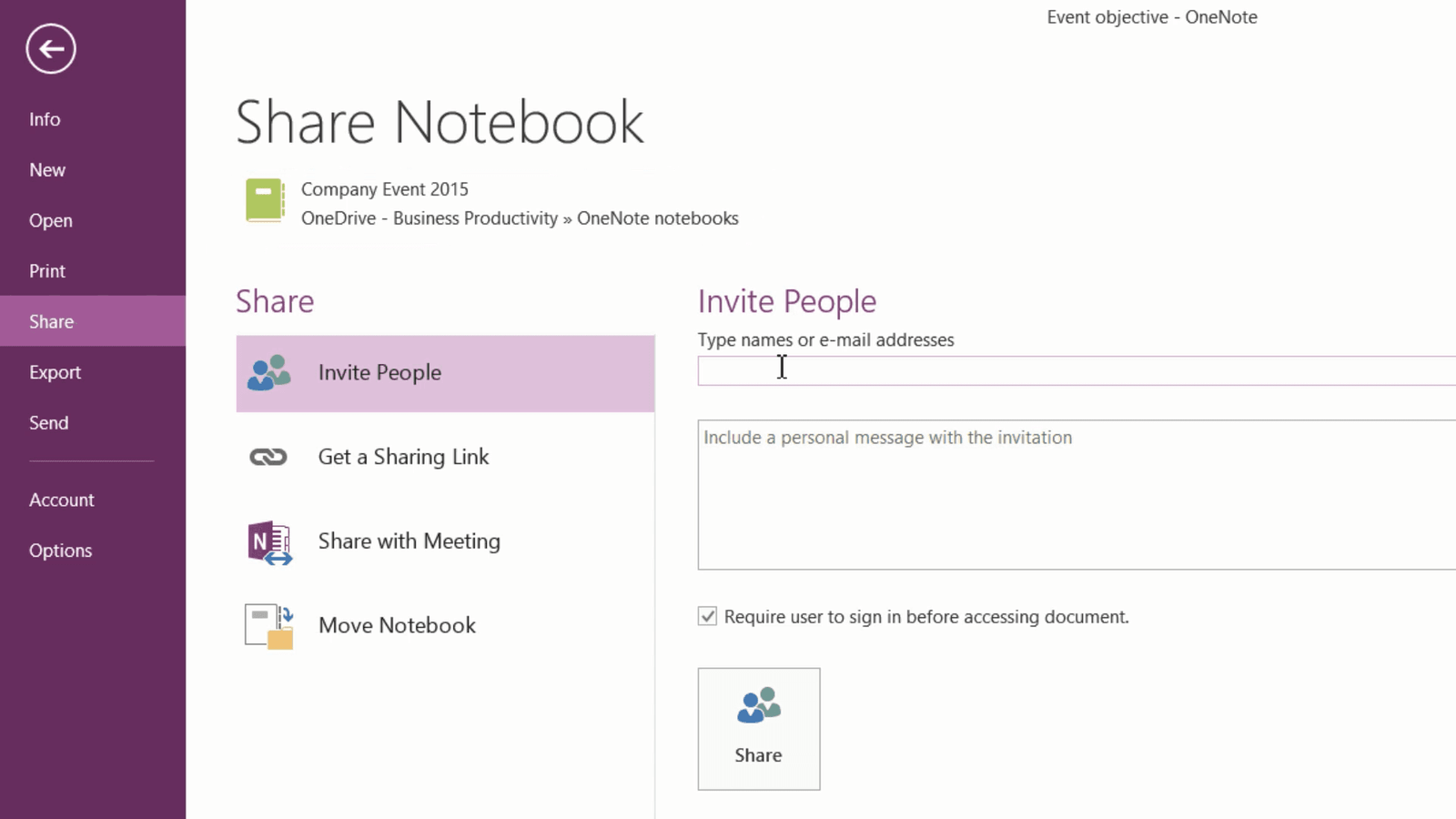How to share a notebook
To share the notebook, click the “FILE” tab and then “Share”.
Before you can share a notebook you first need to make sure that it is saved in a place where it’s accessible to others like for example OneDrive which is an online cloud-based file sharing service provided by Microsoft or SharePoint which is a company collaboration platform.
Here I can see the link to where the notebook is stored. This notebook is saved to my OneDrive Business Account. Type in the email addresses of the people you want to share the notebook with. I’ll add two of my colleagues. Click the drop down, next to the addressee field to set the permission level. Here you can decide if the invited participants should have editing rights to the notebook or just viewing rights. I’ll type in a personal message and then click “Share”. An email is sent with the link to the notebook to all addresses.