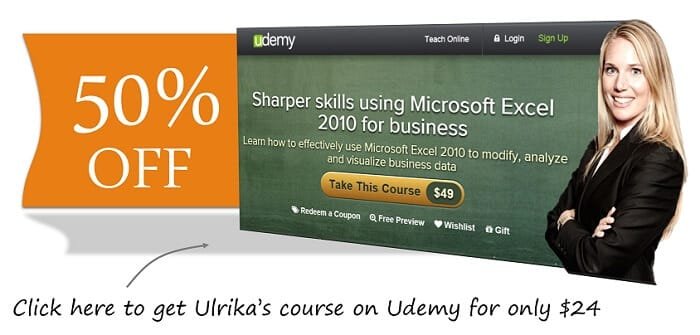How to combine columns into one in Excel 2010
Here I have three columns with City, state and zip code that I want to combine into one single column called address. First I’ll insert a new column that I name “Address”, then I’ll go to the “Formulas” tab, click “Insert function” and write a description, “Combine text in columns” and click “Go”. Excel suggests a function called “CONCATENATE” that I can use. Instead of the word CONCATENATE you can also use the “and” symbol (&) which does the same thing. I’ll click “OK” to select the function and here I’m asked to point out the text I want to combine.
So I’ll start with “Text1” which is the city name, then I’ll add a comma and space, the state name, another space, and then finally the ZIP code and then “OK” and here I have my full address. Again I’ll copy the formula to all the cells.