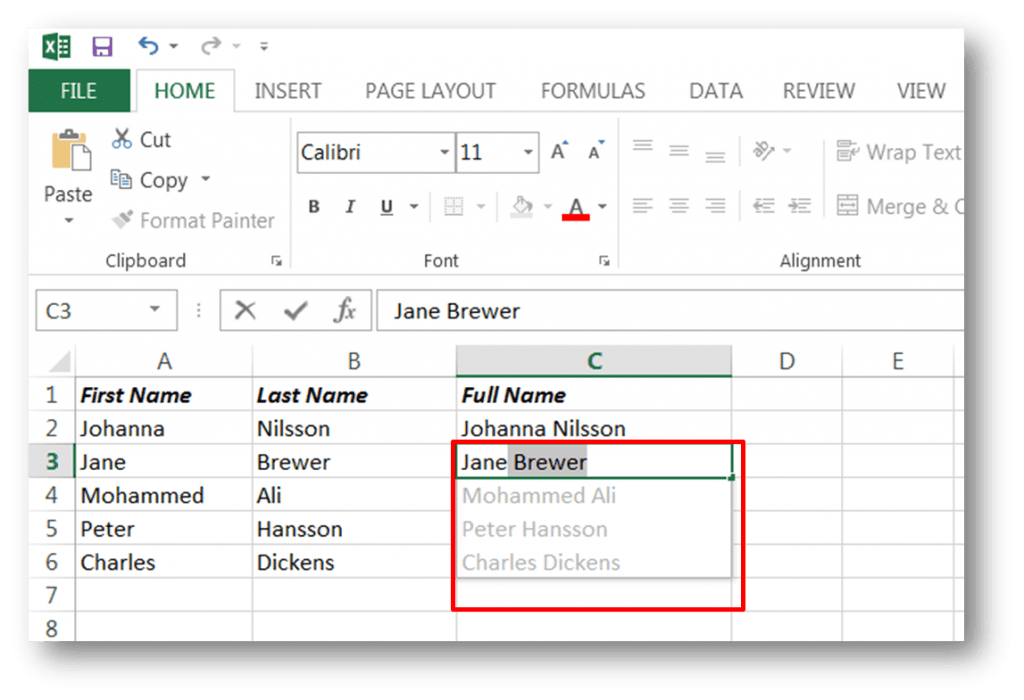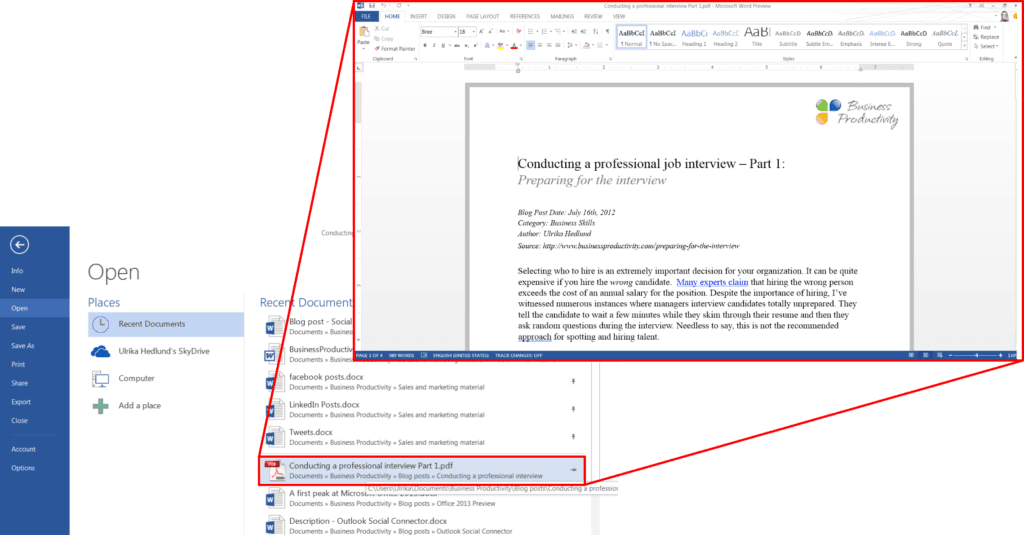A first peak at Microsoft Office 2013
 Last week, July 16th, Microsoft’s CEO Steve Ballmer announced the availability of the preview of the next version of Office, at a press conference in San Francisco. The next version of the productivity software suite which has gone under the code name Office 15, will be named Microsoft Office 2013 when it launches. Microsoft has still not confirmed an official release date, but I’ve seen rumors indicating February 2013 for general availability.
Last week, July 16th, Microsoft’s CEO Steve Ballmer announced the availability of the preview of the next version of Office, at a press conference in San Francisco. The next version of the productivity software suite which has gone under the code name Office 15, will be named Microsoft Office 2013 when it launches. Microsoft has still not confirmed an official release date, but I’ve seen rumors indicating February 2013 for general availability.
Microsoft on a shopping spree
Microsoft has recently made a number of interesting acquisitions. In October 2011, Microsoft closed the acquisition of Skype, last month Microsoft announced that they will acquire Yammer and earlier this month they announced that they will acquire Perceptive Pixel Inc (PPI). Technologies from these companies will be leveraged in the new version of Office which adds new interesting external innovation to the productivity suite.
During the press release, Kirk Koenigsbauer, Corporate Vice President Microsoft Office Division, showed how real-time video and voice communications enabled by Skype will be integrated into Microsoft Office 2013 (seamlessly working with Microsoft’s own enterprise solution Microsoft Lync). Incorporating Skype into Microsoft Office will open up communication to a much larger group of users which will be very exciting. Kirk also showed how the enterprise social networking capabilities (think Facebook for the enterprise) provided by Yammer will be provided by Microsoft SharePoint. Finally, Kirk showed how he could run a meeting using Microsoft Office 2013 and a large-scale, multi-touch display from PPI. This type of technology will add another dimension to meetings and collaboration. I can definitely recommend the Office 2013 Preview webcast if you want to see these demos live.
Installing the Microsoft Office 2013 Preview
Since I’m incredibly interested in what the next version of Office can do to increase business productivity, I immediate downloaded the preview to try it out. I’m pleased to tell you that I’m writing this blog post using the Microsoft Word 2013 Preview.
![]() Registering for and installing the Microsoft Office 2013 Preview is really easy. You just have to sign up on the preview page and click on the link to start installing. You can install the Microsoft Office 2013 Preview even if you have an earlier version of Microsoft Office installed. They work side by side so you can select which version you want to use. The icons have different, distinct looks so it’s easy to select the program you want to use, however, if you open a file directly it will open up in the Office 2013 Preview by default. To get around this you need to first start the Office 2010 application (or earlier depending on what you are using) and then open up the file. There are also some conflicts between some application versions when you have them both installed, if you try to use the screen clipping tool in OneNote 2010 for instance, OneNote 2013 Preview opens up and the clip is inserted there. But if you are interested to try the Office 2013 Preview these will be minor issues that you can live with. However, if you don’t want anything to interfere with your productivity you should wait until you can upgrade to the final version of Microsoft Office 2013, or install the Office 2013 Preview on a separate machine.
Registering for and installing the Microsoft Office 2013 Preview is really easy. You just have to sign up on the preview page and click on the link to start installing. You can install the Microsoft Office 2013 Preview even if you have an earlier version of Microsoft Office installed. They work side by side so you can select which version you want to use. The icons have different, distinct looks so it’s easy to select the program you want to use, however, if you open a file directly it will open up in the Office 2013 Preview by default. To get around this you need to first start the Office 2010 application (or earlier depending on what you are using) and then open up the file. There are also some conflicts between some application versions when you have them both installed, if you try to use the screen clipping tool in OneNote 2010 for instance, OneNote 2013 Preview opens up and the clip is inserted there. But if you are interested to try the Office 2013 Preview these will be minor issues that you can live with. However, if you don’t want anything to interfere with your productivity you should wait until you can upgrade to the final version of Microsoft Office 2013, or install the Office 2013 Preview on a separate machine.
What are the major changes in Microsoft Office 2013?
As always there are a lot of new features and functions in a new version of Microsoft Office, but in this blog post, I wanted to give you an overview of the major changes as I see them.
1. Built for touch screens
Microsoft Office 2013 is designed from the ground up to take advantage of an entirely new type of devices with touch screens and in some cases digital pens. This will enable us to interact with our devices and applications in new ways. For instance, now you can sit on your sofa with a slim tablet device and go through your email in Microsoft Outlook 2013 using your fingers on the touchscreen. You can easily zoom in and out to enhance readability by touching the screen with your fingers, you can easily delete an email, move them or mark them for follow up by just touching a button with your finger or quickly reply to an email using a digital pen on the screen. I still believe you will use keyboard and mouse in most situations when you are creating content, but when it comes to reading emails and documents, doing research on the web or watching movie clips, I believe this new type of touch screen interaction capabilities will be very appealing.
2. New look and feel
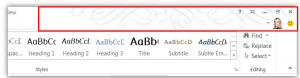 The change in interface from Microsoft Office 2010 is not too dramatic. The interface is smoother and sleeker, but it’s not dramatically changed so you will easily be able to find your way around. You shouldn’t underestimate the small changes though. The way the cursor moves on the screen when you type, the way you can choose your own design for your Office background, the way the applications zoom in and out – all of these little details make you grow more attached to the new application. Microsoft Office 13 is a “Metro”, or so-called “Windows 8 Style” application”, which means it follows certain design principles (you can read more about that in my blog article “A Windows 8 overview – in simple terms”). But you don’t have to use Microsoft Office 13 on Windows 8, it will run on Windows 7 as well (not on earlier versions of Windows though).
The change in interface from Microsoft Office 2010 is not too dramatic. The interface is smoother and sleeker, but it’s not dramatically changed so you will easily be able to find your way around. You shouldn’t underestimate the small changes though. The way the cursor moves on the screen when you type, the way you can choose your own design for your Office background, the way the applications zoom in and out – all of these little details make you grow more attached to the new application. Microsoft Office 13 is a “Metro”, or so-called “Windows 8 Style” application”, which means it follows certain design principles (you can read more about that in my blog article “A Windows 8 overview – in simple terms”). But you don’t have to use Microsoft Office 13 on Windows 8, it will run on Windows 7 as well (not on earlier versions of Windows though).
3. Fully integrated with “the cloud”
Microsoft Office 13 is fully integrated with the online cloud-services provided by Microsoft. For consumers, this means logging in with your Windows Live account and using SkyDrive for storage. For businesses, this means Microsoft Office 365. I’m assuming that Office 2013 will integrate with the stand-alone products Microsoft SharePoint, Exchange and Lync for businesses that don’t run Office 365. One of the benefits of having Office 13 rely on cloud-services is that you can easily switch between different devices (tablets, mobiles, kiosks) and still access all of your applications and settings, you don’t have to worry about losing files (backup is taken care of for you) and you can read and edit your documents from any device no matter if you have Office installed or not using the web-based Office applications.
The integration with the cloud also enables new distribution mechanisms. You will much easier be able to “subscribe” to Microsoft Office 13 instead of having to purchase the full product for life. This is a very convenient model for the customer – and more challenging for Microsoft since the customer can end the subscription at any point in time.
4. Office becomes even more personal and social
We’ve seen Microsoft Office becoming more and more “social” for each version. In Microsoft Outlook 2010 you can connect to social networks such as Facebook and LinkedIn or Microsoft SharePoint My Site, to get profile pictures, status alerts and activity updates from your network directly in Outlook (you can read more about this in my blog post “The Outlook Social Connector – a hidden jewel”. In Microsoft Office 2013, your personal profile and your network are even tighter linked with the applications.
There is a huge difference between enterprise social networking and consumer social networking. Enterprise social networking means that you connect with colleagues (and potentially, business partners) and get their updates on projects, changed documents, business trips, etc. This is great for knowledge sharing within an organization and most companies see this as a huge benefit. Consumer social networking is about sharing information about your personal life with friends and family. Many companies see this as a threat to business productivity. As you can understand the line between your personal and business “social” life can sometimes be blurry and this is something that organizations need to tackle and Microsoft needs to facilitate. I’m curious to see more of what Microsoft Office 2013 has to offer here – especially with the new additions from Yammer.
5. New attractive features in your everyday applications
I’m sure that I will discover more new, interesting updates as I continue to use the Microsoft Office 13 Preview, but I wanted to share some of my immediate favorites:
Excel 2013: Flash Fill– Microsoft Excel is an extremely powerful tool, but it can be quite intimidating for those who don’t fully know how to use it (most people). Many times we do things manually in Excel because we don’t know the function in Excel to automate it. “Flash fill” takes care of this for you by looking at what you’re doing and suggesting automating the task. Say for example that you have two columns with customer names, one with the first name and one with the last name. You want to create a third column with the full name. You don’t know what function to use for this so you start typing the names manually. When you are writing the second name Excel 2013 understands what you want to accomplish and suggests the results for the rest of the column.
Excel 2013: Quick Analysis – Excel is wonderful for analyzing data, but again, very few people know how to create a pivot table or how to structure the layout of a chart. If you mark a table with data in Excel 2013, you can click a button called “Quick Analysis” which will give you a live preview of different suggestions on how to analyze your data.
PowerPoint 2013: Presenter View – When you give presentations it’s important that you keep track of time and that you know your slides inside out to have a good flow in your presentation. In PowerPoint 2013 you have something called “Presenter View”. This is an updated view which gives you as a presenter valuable information that the audience can’t see such as the current time, how long you have been presenting for, the next slide, notes you might have taken, etc.
Word 2013: Edit pdf – In the current version of Office you can save a document as a pdf document. In Word 2013 you can open up pdf documents and edit them. You might lose some of the formatting (maybe this will be improved in the final version of Office 2013), but nonetheless, you can change the text and move images around. I believe this will be a big help for a lot of people who currently can only view pdf documents.
Outlook 2013: Weather forecast – This feature is so simple, yet so brilliant. In your calendar view, you see the weather forecast for the next coming days (at the location of your choice). You can see what you have planned for the day and take necessary precautions depending on the weather (if you trust the forecast that is).
Not revolutionary – but compelling
The changes I have seen so far in the Microsoft Office 2013 Preview aren’t revolutionary, but I think they are very promising. You need to see Microsoft Office 2013 in a “bigger picture”, as a part of an entire ecosystem of services and products. If you do, I think the story is very compelling.
(If you have difficulties reading this article, you can access the full article in pdf here).