How to recall an email – and why you shouldn’t do it!
At some point in time, I’m sure you’ve sent an email that you desperately want to take back. The moment you hit the “Send” button you panic! Oh no! The email is out on the Internet and you’d do anything to get it back. You open up the email you accidentally sent and to your great relief you see an option in Outlook to “Recall” the message. But what happens when you click “Recall” in Outlook? Is your message really removed from the recipient’s mailbox? In most cases – No! In this article, I will share with you how the “Recall” email function works in Outlook and why you’re probably better off not using it.
How “Recall” message works
The “Recall” functionality is available from Microsoft Outlook version 2003 to the current version.
In the below example I’ve sent an email to my colleague Peter, but I’ve accidentally attached the interview feedback from the interview I had with Peter – not the new job candidate! Needless to say, I desperately want to recall this message and replace it with an email with the correct attachment.
To recall a message you have sent, go to your “Sent Items”, open up the email message and under “Actions” click “Recall This Message”.
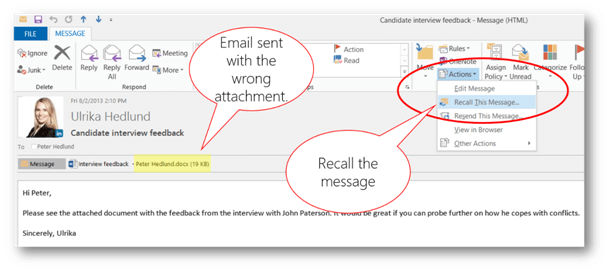
Here you can choose to “Delete unread copies of this message” or to “Delete unread copies and replace with a new message”.
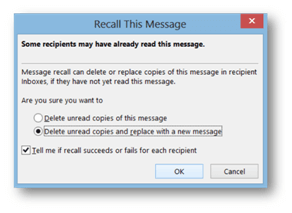
In this scenario, I will delete the email and replace it with an email with the correct attachment. If you check the option to “Tell me if recall succeeds or fails for each recipient” you will get an email telling you if Outlook was able to recall the message or not.
If you are in luck and recalling the message actually works (see more details what is required for it to work below), the email will be deleted and replaced with the new, correct one. There will be no trace of the original email that you recalled, the receiver will never know that you recalled the email.

You will receive an email notifying you that the email was recalled successfully.

Recall message only works if the following criteria are met
The above example is great if message recall works you can relax and you don’t have to bear the agony of your mistake. However, it is very seldom that message recall is successful like in the example above – especially today when people read their email on a number of different devices. For message recall to be successful, all of the following have to be true:
- You have sent the email to someone (one or multiple people) within your own organization
- Your organization is using Microsoft Exchange as your email server
- The recipient is using Microsoft Outlook (and Outlook is running) and logged on to the server
- The recipient hasn’t already read the message
- The message hasn’t been moved from the inbox
What happens when the criteria are not met?
If one or more of the criteria above are not met, your message will not be deleted from the receiver’s inbox. Instead, the receiver will see an additional email informing him or her that you would like to recall the email.
In the below example I’ve tried to recall an email sent to Ariel. Since she is outside our organization and since she is not using Exchange or Outlook the message recall does not succeed. An email titled “Recall:” is sent, but the original, incorrect email is not deleted from the recipient’s inbox.
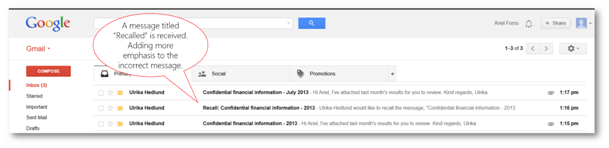
If you are lucky, the receiver will see that you want to recall the email and simply delete it or ignore it. Unfortunately, the “recall” message often sparks the receiver’s curiosity. Now he or she will definitely open up and read the initial email and try to figure out why you wanted to recall the message.
Other recommendations to prevent unwanted email to be sent
Since it is so seldom that message recall works, I recommend that you don’t use it at all! It just adds more focus to the incorrect email. If you often send an incorrect email I would suggest other workarounds. For instance, you can add a rule to Outlook that keeps your email in the Outbox for a few minutes before they are sent. That way you have time to “catch” the message before it is sent (to learn how to do that read this article).
Check out our How-to Outlook website for free Outlook 2013 video tutorials here. You can also have a look at out our other How-to sites for free Office 2013 tutorials here (more How-to sites coming soon!).

